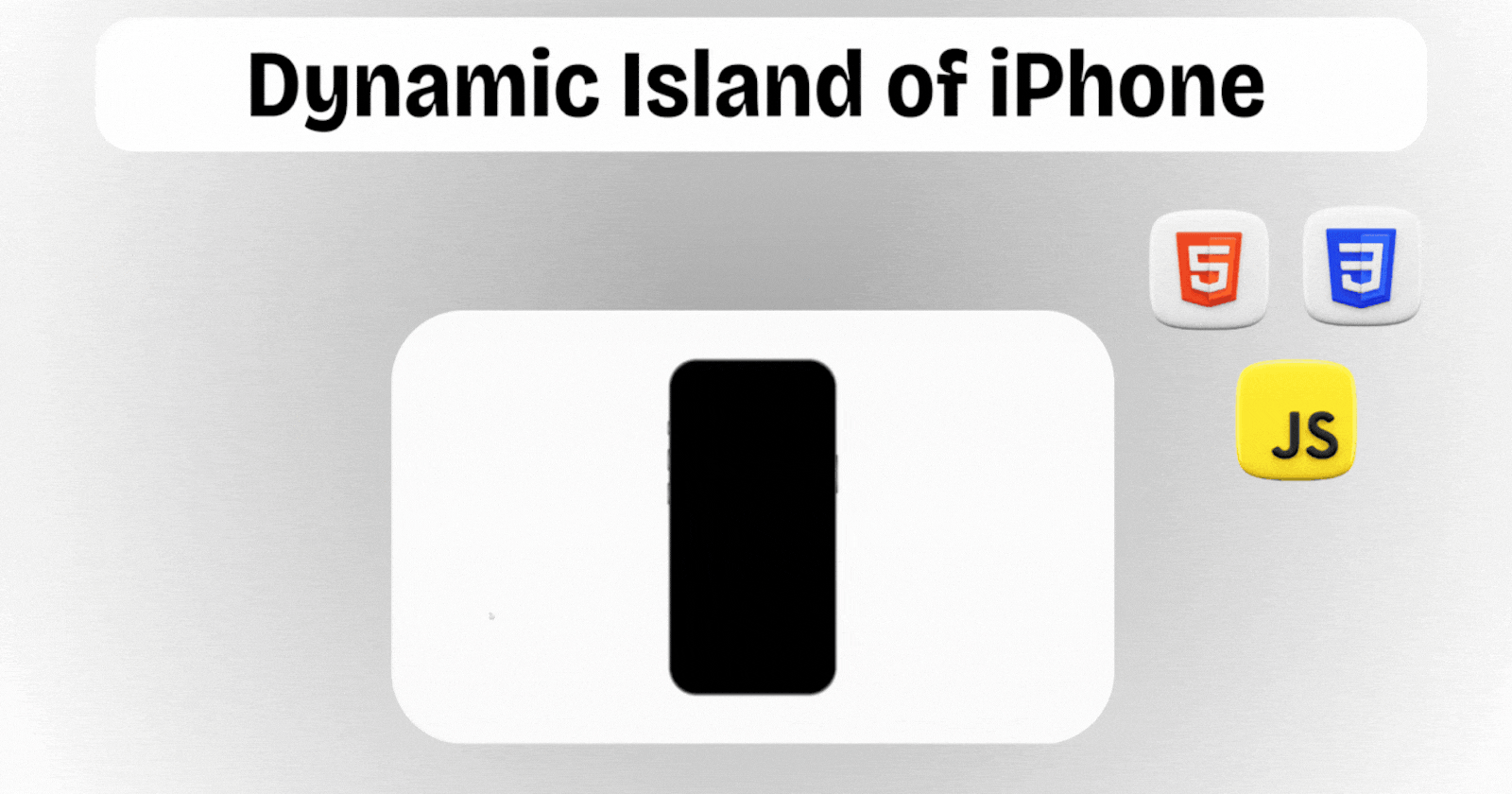
Building an Interactive Island Popup with HTML, CSS, and JavaScript || FREE Source Code
Are you ready to embark on another coding adventure? Today, as part of our #100DaysOfCode Challenge, we'll be diving into an exciting project: creating an interactive island popup using HTML, CSS, and JavaScript. This project will not only enhance your coding skills but also add a touch of creativity to your portfolio. So, let's get started!
Day 8: Building the Foundation
Step 1: Setting Up the HTML Structure First, let's create the basic HTML structure for our project. We'll include the necessary elements such as the container box, island popup, and navigation buttons.
<!DOCTYPE html>
<html lang="en">
<head>
<meta charset="UTF-8">
<meta name="viewport" content="width=device-width, initial-scale=1.0">
<!-- Linking external stylesheet -->
<link rel="stylesheet" href="style.css">
<title>Dynamic Island of iPhone</title>
</head>
<body>
<!-- Container box -->
<div class="box">
<div class="inner">
<!-- Island popup -->
<div class="island_popup">
<div class="content">
<!-- Details section -->
<div class="details">
<!-- Image box -->
<div class="imgBx">
<!-- Image source -->
<img src="img.jpg">
</div>
<!-- Description -->
<p>Alexa Calling</p>
</div>
<!-- Action section -->
<div class="action">
<!-- Call icons -->
<ion-icon name="call" class="red"></ion-icon>
<ion-icon name="call" class="green"></ion-icon>
</div>
</div>
</div>
</div>
<!-- Navigation buttons -->
<i class="btn btn1"></i>
<i class="btn btn2"></i>
<i class="btn btn3"></i>
<i class="rightSide"></i>
</div>
<!-- Loading Ionicons script -->
<script type="module" src="https://unpkg.com/ionicons@5.5.2/dist/ionicons/ionicons.esm.js"></script>
<script nomodule src="https://unpkg.com/ionicons@5.5.2/dist/ionicons/ionicons.js"></script>
<!-- Custom script -->
<script src="script.js"></script>
</body>
</html>
Step 2: Styling with CSS Next, let's style our project using CSS. We'll define the layout, colors, and animations to bring our island popup to life.
@import url('https://fonts.googleapis.com/css2?family=Poppins:wght@300;400;500;600;700;800;900&display=swap');
/* Resetting default styles */
*
{
margin: 0;
padding: 0;
box-sizing: border-box;
font-family: 'Poppins', sans-serif;
}
/* Styling the body */
body
{
display: flex;
justify-content: center;
align-items: center;
min-height: 100vh;
background: #fff;
}
/* Styling the container box */
.box
{
position: relative;
width: 300px;
height: 600px;
background: #fff;
border-radius: 50px;
background: #666;
}
/* Styling the pseudo-element before the box */
.box::before
{
content: '';
position: absolute;
inset: 3px;
background: #000;
border-radius: 48px;
}
/* Styling the inner container */
.inner
{
position: absolute;
inset: 3px;
background: url(bg.jpg);
background-size: cover;
background-position: center;
border-radius: 48px;
border: 10px solid #000;
display: flex;
justify-content: center;
opacity: 0;
transition: 0.5s;
}
/* Revealing inner container on hover */
.box:hover .inner
{
opacity: 1;
}
/* Styling navigation buttons */
.btn
{
position: absolute;
width: 3px;
left: -2px;
top: 110px;
height: 26px;
background: #444;
background: radial-gradient(#ccc,#666,#222);
z-index: 10;
border-top-left-radius: 4px;
border-bottom-left-radius: 4px;
}
.btn.btn2
{
top: 160px;
height: 40px;
}
.btn.btn3
{
top: 220px;
height: 40px;
}
/* Styling the right side element */
.rightSide
{
position: absolute;
width: 3px;
right: -2px;
top: 170px;
height: 70px;
background: #444;
background: radial-gradient(#ccc,#666,#222);
z-index: 10;
border-top-right-radius: 4px;
border-bottom-right-radius: 4px;
}
/* Styling the island popup */
.island_popup
{
position: absolute;
top: 10px;
width: 90px;
height: 25px;
background: #000;
border-radius: 20px;
transition: 0.5s ease-in-out;
display: flex;
justify-content: space-between;
align-items: center;
/* width: 200px; */
}
/* Expanding island popup on hover */
.island_popup:hover
{
width: 200px;
height: 25px;
border-radius: 50px;
}
/* Styling active island popup */
.island_popup.active
{
width: 250px;
height: 60px;
border-radius: 50px;
}
/* Styling content within island popup */
.content
{
position: relative;
display: flex;
width: 100%;
justify-content: space-between;
padding: 10px;
line-height: 25px;
}
/* Styling paragraph within content */
.content p
{
color: #fff;
font-size: 0.65em;
visibility: hidden;
opacity: 0;
cursor: default;
transition: 0.5s;
}
/* Styling action section */
.action
{
position: relative;
top: 5px;
gap: 12px;
display: flex;
visibility: hidden;
opacity: 0;
transition: 0.5s;
}
/* Adjusting action section for active island popup */
.island_popup.active .action
{
top: 12px;
}
/* Styling red icon */
ion-icon.red
{
color: #fd443b;
transform: rotate(135deg);
cursor: pointer;
transition: 0.5s;
}
/* Styling green icon */
ion-icon.green
{
color: #31d059;
cursor: pointer;
transition: 0.5s;
}
/* Revealing hidden elements on hover or when island popup is active */
.island_popup:hover p,
.island_popup:hover .action,
.island_popup.active p,
.island_popup.active .action
{
visibility: visible;
opacity: 1;
transition: 0.5s;
transition-delay: 0.25s;
}
/* Styling red icon within active island popup */
.island_popup.active ion-icon.red
{
background: #fd443b;
color: #fff;
border-radius: 50%;
box-shadow:0 0 0 8px #fd443b;
margin-right: 12px;
}
/* Styling green icon within active island popup */
.island_popup.active ion-icon.green
{
background: #31d059;
color: #fff;
border-radius: 50%;
box-shadow:0 0 0 8px #31d059;
margin-right: 8px;
}
/* Styling details section */
.details
{
position: relative;
display: flex;
align-items: center;
}
/* Styling image box */
.imgBx
{
width: 0px;
height: 0px;
background: #fff;
transition: 0.5s;
border-radius: 50%;
scale: 0;
overflow: hidden;
}
/* Styling image within image box */
.imgBx img
{
position: absolute;
top: 0;
left: 0;
width: 100%;
height: 100%;
object-fit: cover;
}
/* Adjusting image box for active island popup */
.island_popup.active .imgBx
{
width: 40px;
height: 40px;
scale: 1;
margin-right: 8px;
}
Step 3: Adding Interactivity with JavaScript Finally, let's add interactivity to our project using JavaScript. We'll make the island popup clickable and toggle its active state.
// Selecting the island popup element
let popup = document.querySelector(".island_popup");
// Adding click event listener to toggle active class on the island popup
popup.onclick = function () {
popup.classList.toggle("active");
};
Conclusion
Congratulations! You've successfully completed Day 8 of the #100DaysOfCode Challenge by building an interactive island popup using HTML, CSS, and JavaScript. Through this project, you've learned valuable skills in web development and added a creative project to your portfolio. Keep up the fantastic work, and stay tuned for more coding adventures ahead!
For the full source code of this project, download it from here. Feel free to reach out to me on Bento if you have any questions or suggestions. Happy coding! 🚀
