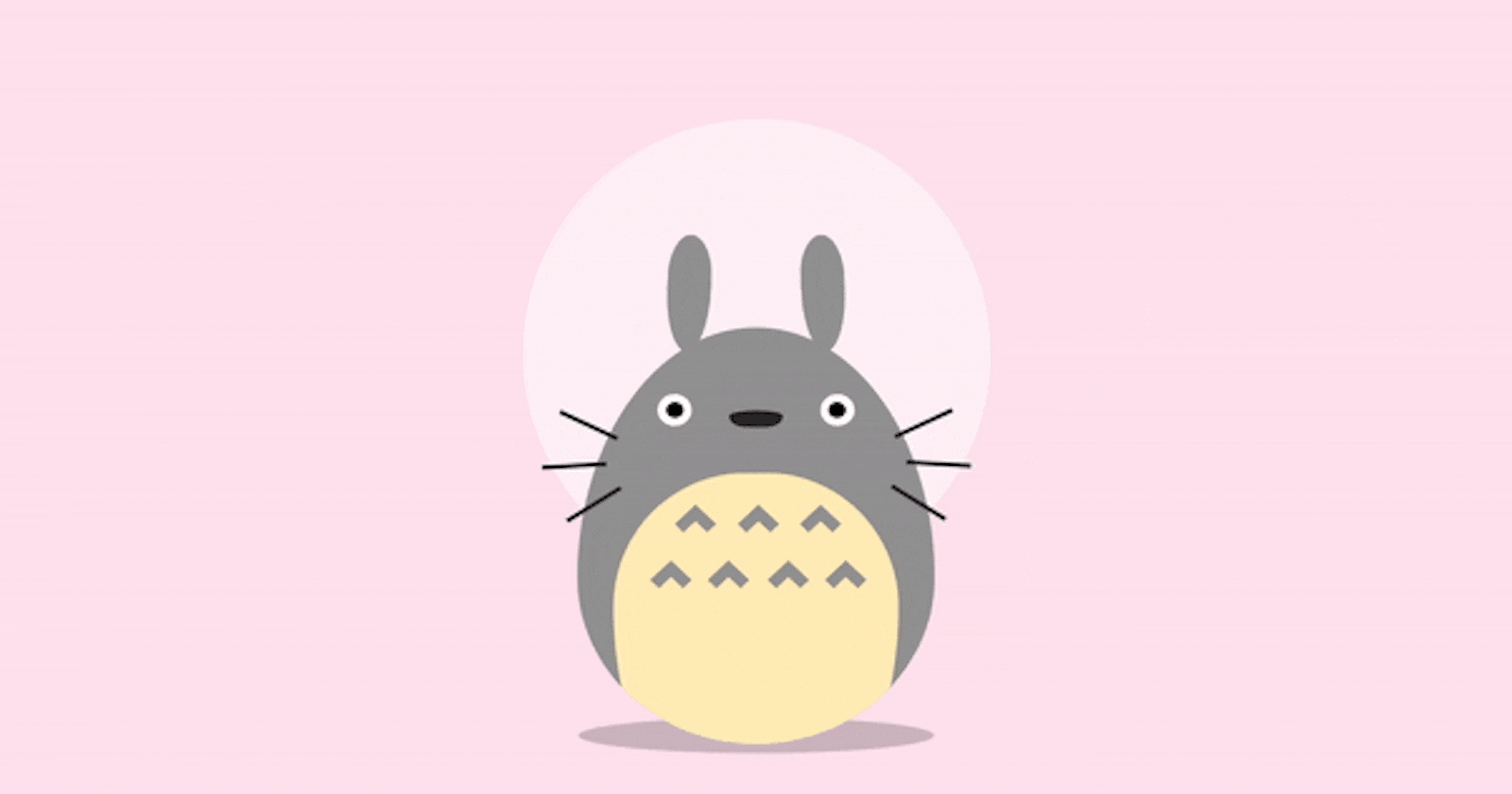Are you ready to bring a touch of Studio Ghibli magic to your web development journey? In today's project, we'll dive into creating an animated jumping Totoro, inspired by the iconic character from the beloved film "My Neighbor Totoro." This project is part of Day 22 of the #100DaysOfCode Challenge, where we explore front-end development with HTML, CSS, and a sprinkle of animation magic. Let's get started!
Step 1: Setting Up the Project
Before we begin, make sure you've downloaded the full source code from the provided link: Download Source Code. Once downloaded, create a new project directory and extract the source code files into it.
Step 2: Understanding the Structure
Open the project files in your code editor. You'll find HTML, CSS, and potentially JavaScript files. Take a moment to understand the project structure and how different files are interconnected.
Step 3: HTML Markup
Open the index.html file. This is where we define the structure of our web page. The HTML markup includes various elements such as the container, Totoro's body parts (ears, eyes, nose, etc.), and animation classes.
Step 4: Styling with CSS
In the style.css file, you'll find the styles that bring our Totoro to life. The CSS includes positioning, sizing, colors, and animation keyframes to create the jumping effect. Each CSS rule corresponds to a specific element or animation property.
Step 5: Adding Animation
Explore the CSS animation keyframes defined in the style.css file. These keyframes control the movement and squish effect of Totoro's body, ears, whiskers, and shadow. Experiment with the animation duration, timing, and easing to achieve the desired effect.
Step 6: Testing and Debugging
After making changes, open the index.html file in your web browser to test the animation. Use your browser's developer tools to inspect elements, debug CSS issues, and fine-tune the animation parameters.
Step 7: Tweaking and Customization
Feel free to customize the Totoro design, colors, and animation to match your preferences. You can adjust the size, position, and shape of Totoro's body parts, or even add additional elements to enhance the overall look.
Step 8: Sharing Your Creation
Once you're satisfied with the animated jumping Totoro, consider sharing your project on social media or code-sharing platforms to inspire others and showcase your coding skills. You can also connect with fellow developers and share your experience of building this project as part of the #100DaysOfCode Challenge.
Congratulations on completing Day 22 of the #100DaysOfCode Challenge! By building this animated jumping Totoro, you've not only honed your front-end development skills but also added a whimsical touch to your coding journey. Keep coding, keep creating, and stay inspired! If you have any questions or want to share your experience, feel free to connect with me on Bento.
Happy coding! 🚀✨